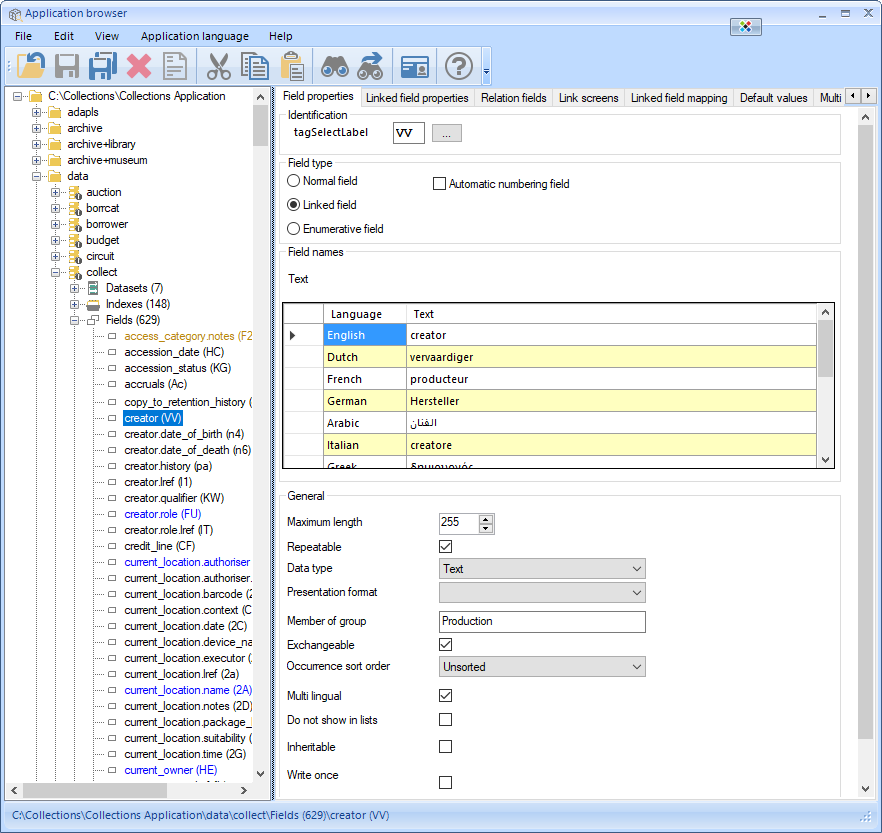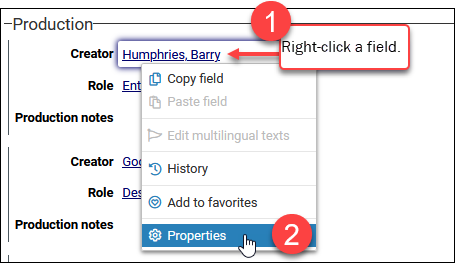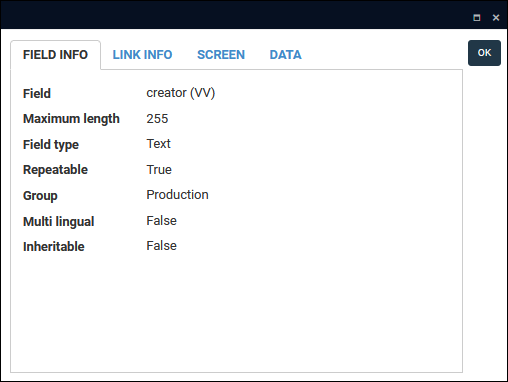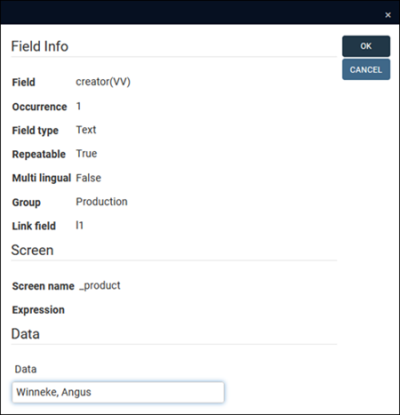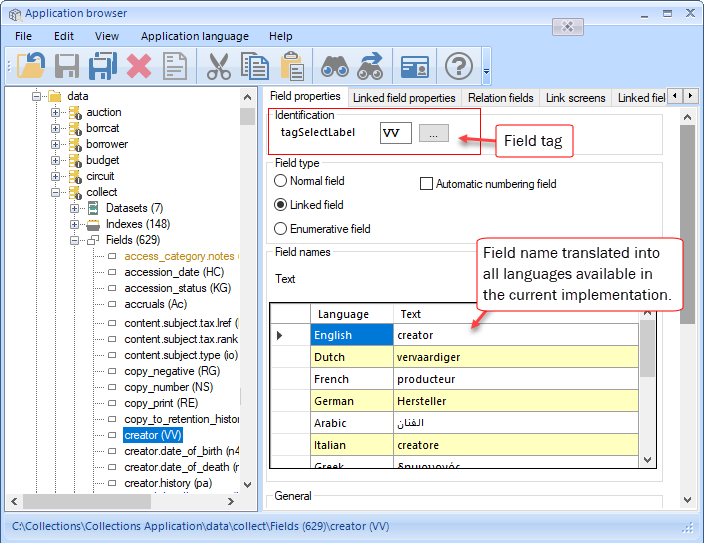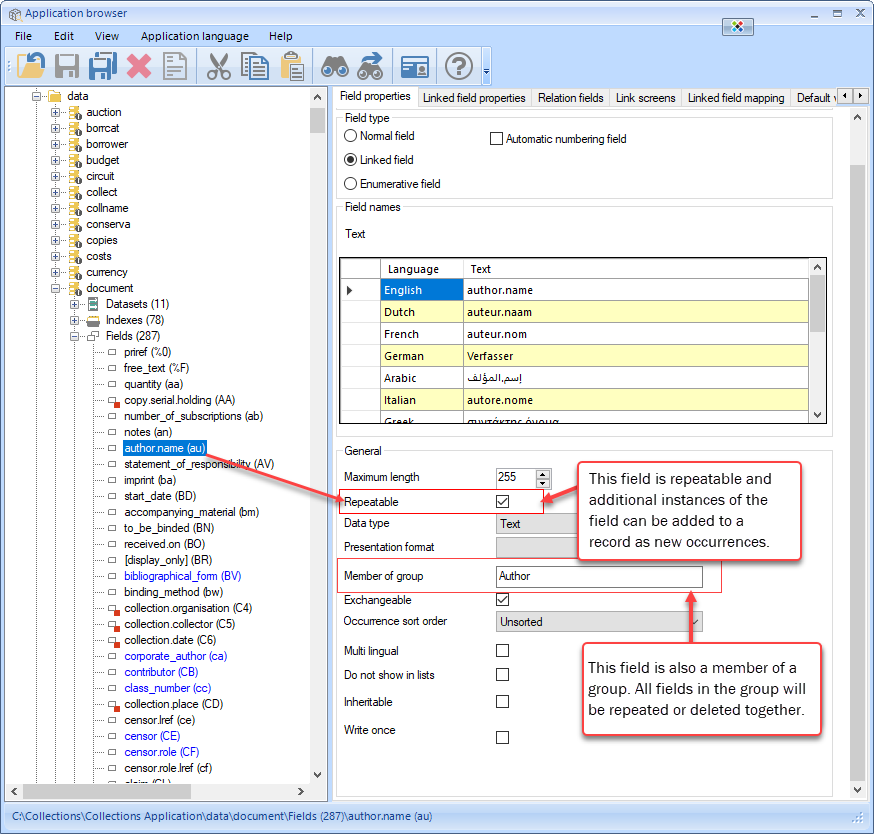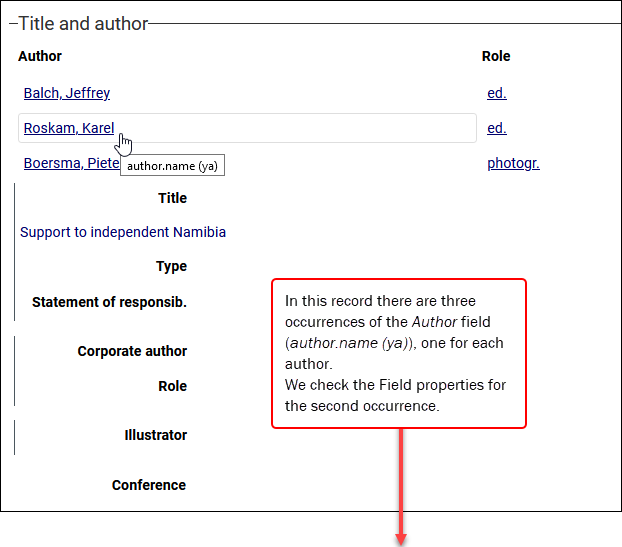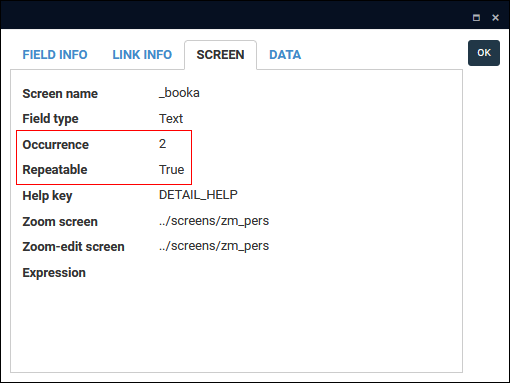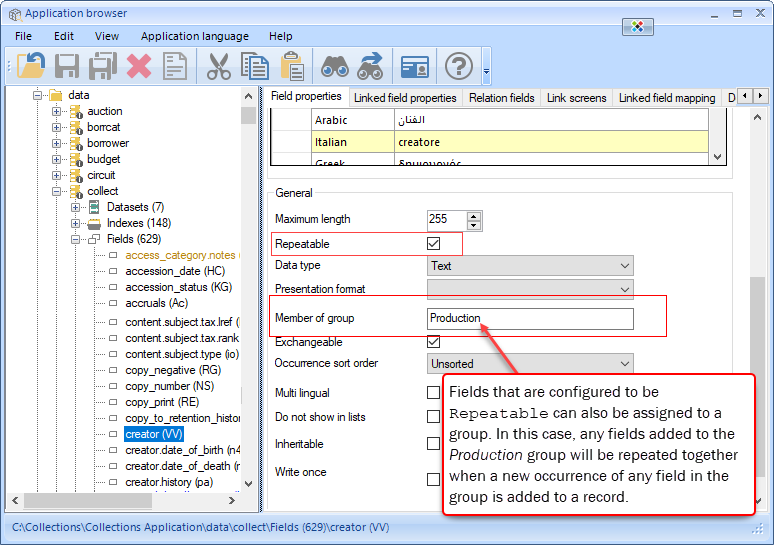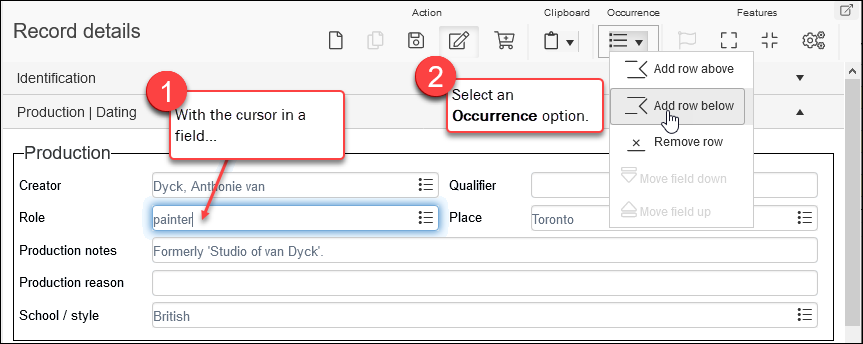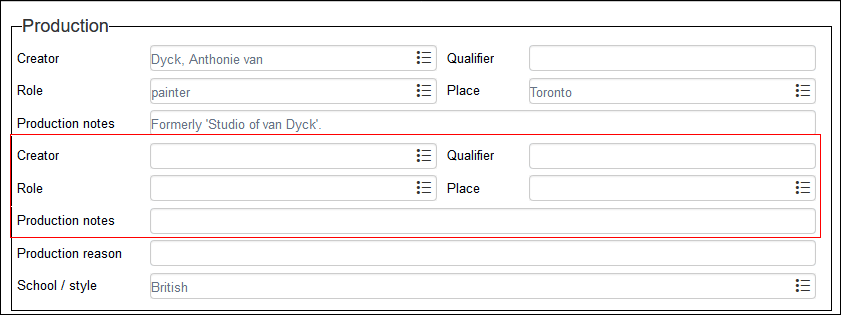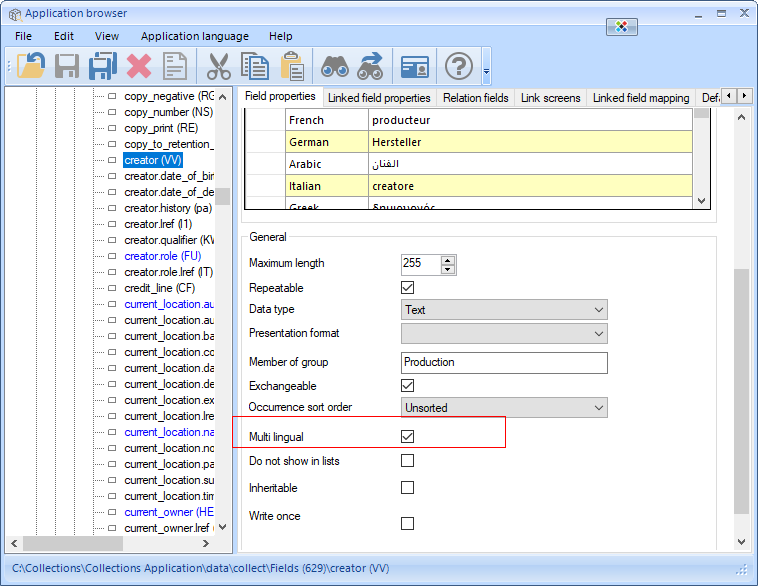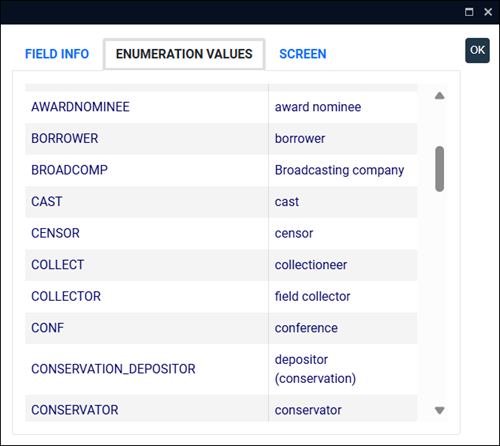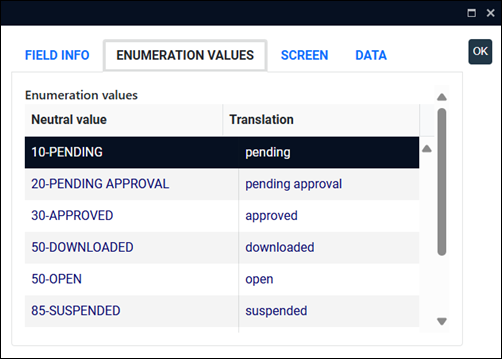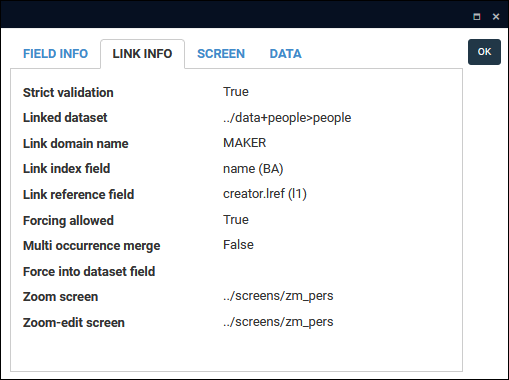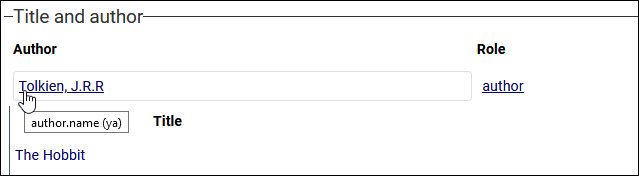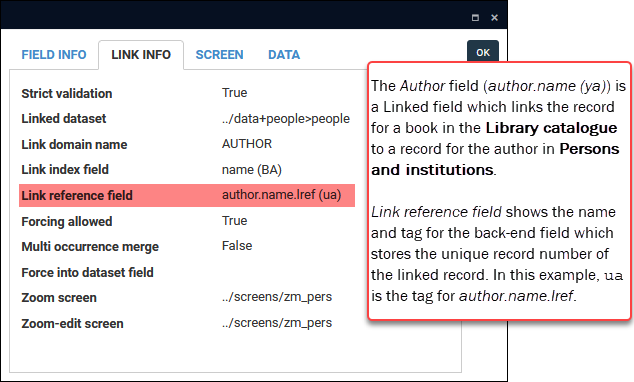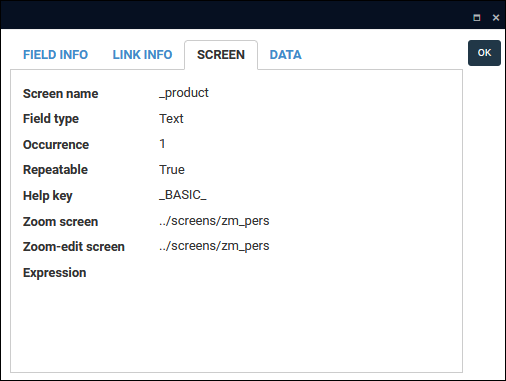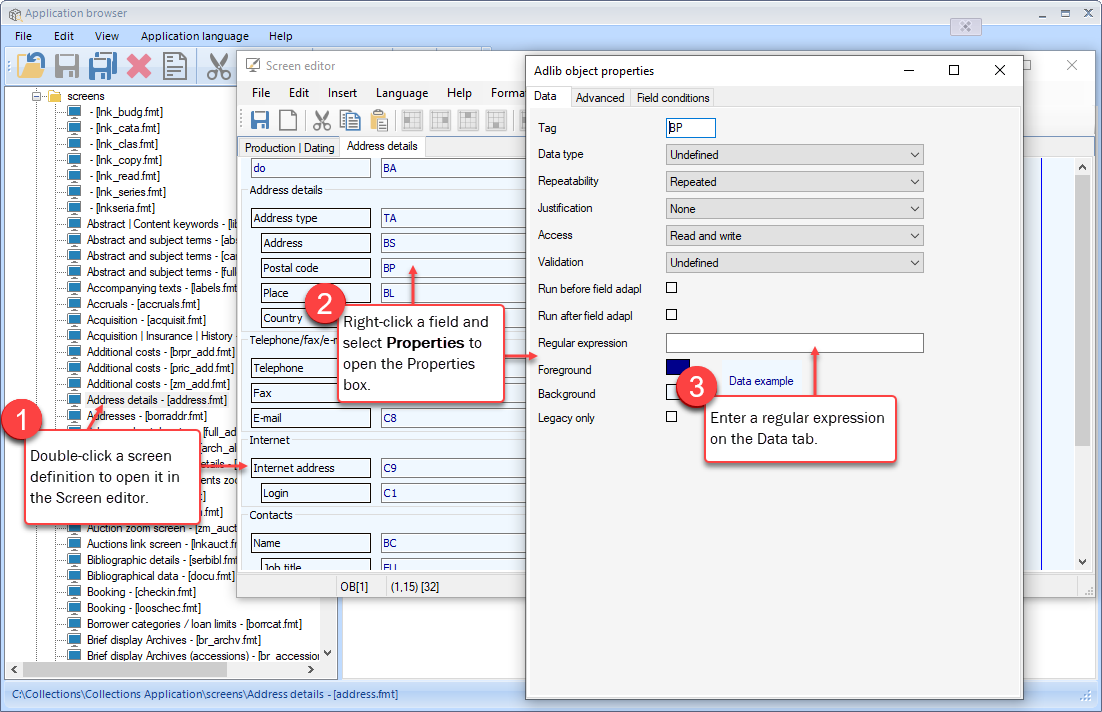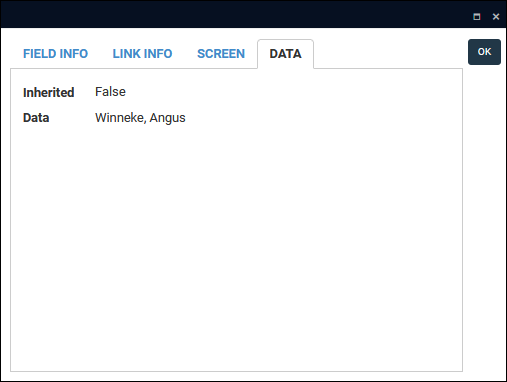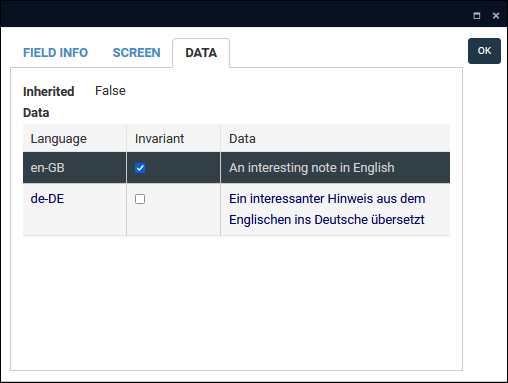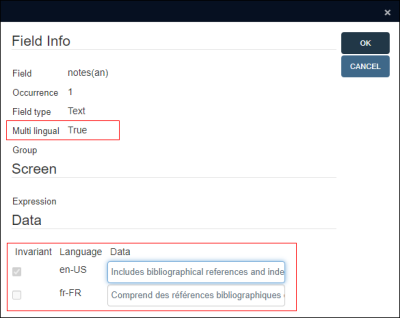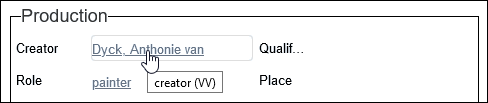Field level help: Help View, Field properties and Tooltip
Details about how to add and edit the text that displays in Help View can be found in the Axiell Designer Help.
Before looking at what help is available at the field level, it is useful to understand the difference between a field's system name and its label in the User Interface, and how we refer to fields in this documentation:
When working with records in Record details View (or a Zoom screen![]() A Zoom screen is a pop-up screen similar to Record details View but with fewer options, fields and panels. It will pop-up and display summary details of a Linked record (for a term, person, location, etc.) when an underlined value is clicked in Display mode or the Details button is selected when linking records in Edit mode, for instance. Typically, record details in a Zoom screen can be edited.) you will see that a field has a label, Notes for instance, which broadly describes the information expected in the field. Field labels are not unique and the same label can be used elsewhere in the same record. You will find many Notes, Type and Date fields for instance:
A Zoom screen is a pop-up screen similar to Record details View but with fewer options, fields and panels. It will pop-up and display summary details of a Linked record (for a term, person, location, etc.) when an underlined value is clicked in Display mode or the Details button is selected when linking records in Edit mode, for instance. Typically, record details in a Zoom screen can be edited.) you will see that a field has a label, Notes for instance, which broadly describes the information expected in the field. Field labels are not unique and the same label can be used elsewhere in the same record. You will find many Notes, Type and Date fields for instance:
Field labels can be customized by your institution; and in a multilingual environment they can be translated. Clearly, a field's label will say something about the data the field holds, but it is not a unique identifier, and when working in Collections, running a report or performing an Advanced search for instance, it is necessary to uniquely identify a field.
To do that we use a field's system name or tag.
The simplest way to identify a field's system name and tag is to hover the mouse cursor over the field. A tooltip will display the field's system name and tag, name and BA respectively in this example:
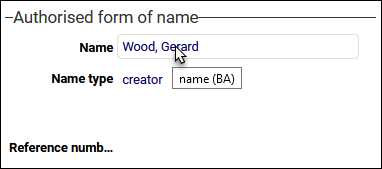
For the most part, you can use the system name or tag to uniquely identify a field. Note however that in a multilingual environment a field's system name can be translated and the tooltip will show the system name in the current interface language, French in this example:

While this should not be an issue when referencing a field in the current interface language (and it is not an issue if your system is monolingual), keep in mind that the field tag is the same across all languages and it is an infallible identifier of a field.
This has implications for how we refer to fields in this documentation, and for the most part we refer to a field using its system name and tag:
name (BA)
If we do not need to identify a field uniquely, we may use a field's label, the group of fields it belongs to and perhaps the panel on which it is found in Record details View. For example:
Because the same field label can appear in more than one group of fields, it can be useful to identify a field by its label and the group to which it belongs: for example, Name: (Authorised form of name) refers to the Name field in the Authorised form of name group of fields. If necessary, the name of the panel and data source![]() The management of a collection can involve a vast amount of information about objects / items / books, people and organizations, events, administration and more. This information is stored as records in data sources. Each data source stores a specific type of information: details about collection items, people, events, loans, and so on. can be included: Name: (Authorised form of name) on the Identification panel in Persons and institutions.
The management of a collection can involve a vast amount of information about objects / items / books, people and organizations, events, administration and more. This information is stored as records in data sources. Each data source stores a specific type of information: details about collection items, people, events, loans, and so on. can be included: Name: (Authorised form of name) on the Identification panel in Persons and institutions.
Information about fields is accessible in several ways from within Axiell Collections:
|
Source of help |
Details |
|||||||||||||||
|---|---|---|---|---|---|---|---|---|---|---|---|---|---|---|---|---|
|
Help View provides a description of a field's purpose and other data entry instructions for users. Details here. |
||||||||||||||||
|
Field properties box |
Back-end details about a field are available in the Field properties box. This information is more technical than that available in Help View and is typically used by Power users and Application Administrators. Below you will find an explanation of many of the properties listed in the Field properties box. Field properties are defined in Axiell Designer Application Administrators define fields in a Many of the properties shown in the Field properties box are specified on the Field properties tab in Axiell Designer. Here we see an example of the Field properties tab for the creator (VV) field, which is defined in To display the Field properties box:
Note: Prior to Collections version 3.0, the context menu shown here is not available when right-clicking HTML fields (such as Text on the Accompanying texts panel in the Catalogue). Information about a field and its data is presented across tabs in the Field properties box1. Here we see the properties defined for the creator (VV) field: Prior to Collections version 1.16, the Field properties box had a single tab with details about a field's properties and data organized under the headings Field Info, Screen, Data:
To accommodate the greater range of information now available in the Field properties box, each of the three sections has a dedicated tab of the same name, with an additional Link Info tab provided for details about Linked fields Details about a field's properties and data are available across the following tabs (which tabs display will depend on the field type): Field labels, Name, Name type, etc. in the English example below, are specified separately to system names in a screen file (these have a More details in the Axiell Designer Help
The system name of the field and the field tag in brackets, e.g.: creator (VV) Fields are defined in a The primary identifier of a field is its tag. A tag:
The field name, creator in this example, is a more user-friendly reference to the field and it can be translated for all available languages in your implementation. The field name is used in an Advanced search and other processes (such as Exports) and the name should be descriptive of the information stored in the field. When you change the language of the User Interface in a multilingual system by selecting a language from the Main menu, the field name translated in Axiell Designer will be used (in tooltips for example): The system name in English:
The system name in French:
The simplest way to identify a field's system name and tag is to hover the mouse cursor over the field. As we see above, a tooltip will display a field's system name and tag in the current interface language (selected in the Main menu). More details about the tooltip below. The maximum number of characters that can be entered in the field. More details in the Axiell Designer Help
This tells us the field's data type, e.g.:
A field's data type determines what type of data can be saved in the field. More details in the Axiell Designer Help
Field occurrence is specified with the Repeatable field property in the data dictionary in Axiell Designer. Fields can also be assigned to a group in the data dictionary with the Member of group property. A group comprises one or more repeatable fields: all fields in the group are repeated or moved together when an occurrence of any field in the group is added or deleted. In this example, author.name (au) is defined in If a field is also a member of a group of fields, all fields in the group are repeated together as a new occurrence is added to a record. See Group below for more details. More details in the Axiell Designer Help
The Repeatable property is listed on both the Field Info and the Screen tabs in the Field properties box. If a field in the current record can have more than one value (there can be more than one occurrence Occurrence on the Screen tab will indicate which occurrence the current field is (the second of three for instance). Note: Occurrence does not indicate how many occurrences there are, only which one the current field is. If there are three occurrences of a field, three authors for instance, and we check Field properties for the second of them, Occurrence will indicate Because a book can have more than one author the author.name (ya) field is configured to be Repeatable so that each author's name can be added to a record for the book. If three authors are recorded, there will be three occurrences of the field:
If we checked Field properties for the third occurrence, it would indicate 3. More details about adding occurrences to a record See Occurrences for details about how to add an occurrence of a field or group of fields to a record. In the example below, the four fields are defined in More details in the Axiell Designer Help
If the field is a member of a group of fields, the name of the field group is shown here. When a field is a member of a group of fields, all fields in the group are repeated together when a new occurrence of one of the fields is added to a record. In this example, five fields are members of the Production group:
When a new occurrence of any field in the group is added: all five fields are repeated: Additionally, when fields are grouped:
More details about adding occurrences to a record See Occurrences for details about how to add an occurrence of a field or group of fields to a record. Collections system can be multilingual, with individual fields configured to accept data in two or more languages. In this example, creator (VV) is configured to be multilingual on the Field properties tab in Axiell Designer: More details in the Axiell Designer Help
Indicates whether the field is multilingual (True) or not (False). Note that not all fields in a multilingual system are necessarily configured to be multilingual and therefore translatable. When a field is configured to be multilingual, users can select a language from the Data language drop list in the Main menu to view and edit data in that selected language. Note: See Working in multilingual systems for details about working with multilingual fields. The Inheritable / Inherited property is listed on both the Field Info and the Data tabs in the Field properties box. Indicates whether the field is inheritable (True) or not (False). Where records can be arranged in a hierarchy, a field can be configured to be inherited so that a record lower in the hierarchy inherits a value entered in a record immediately higher in the hierarchy (its parent). This can be efficient as a value only needs to be entered and saved in the parent record to be inherited by all of its children; importantly, while the value displays in a child record it is not stored in that record (in the child record the field is actually empty until the field is edited and the inherited value is overwritten). This is explained in more detail here. More details in the Axiell Designer Help
Fields in which values are selected from a drop list are called enumerative fields in Collections. Values in these fields are read-only; they are added and, in a multilingual system, translated by your Application Administrator in the Collections administration tool, Axiell Designer There are occasions when it is necessary in Collections to specify a neutral value rather than the display value. When the Field properties box is viewed for an The difference between the neutral and display values is even more pronounced in the Status (current_status (sS)) field: A Linked field
The unique record number (priref Other useful information shown is the domain A screen is a design component used, amongst other things, to present record data in the Collections User Interface. Here you find details about the screen tab / sheet / form on which the field was placed, including whether more than one instance of the field can display. Field occurrence is specified with the Repeatable field property in the data dictionary in Axiell Designer. Fields can also be assigned to a group in the data dictionary with the Member of group property. A group comprises one or more repeatable fields: all fields in the group are repeated or moved together when an occurrence of any field in the group is added or deleted. In this example, author.name (au) is defined in If a field is also a member of a group of fields, all fields in the group are repeated together as a new occurrence is added to a record. See Group below for more details. More details in the Axiell Designer Help
The Repeatable property is listed on both the Field Info and the Screen tabs in the Field properties box. If a field in the current record can have more than one value (there can be more than one occurrence The Occurrence label on the Screen tab will indicate which occurrence the current field is (the second of three for instance). Note: Occurrence does not indicate how many occurrences there are, only which one the current field is. If there are three occurrences of a field, three authors for instance, and we check Field properties for the second of them, Occurrence will indicate Because a book can have more than one author the author.name (ya) field is configured to be Repeatable so that each author's name can be added to a record for the book. If three authors are recorded, there will be three occurrences of the field:
If we checked Field properties for the third occurrence, it would indicate 3. More details about adding occurrences to a record See Occurrences for details about how to add an occurrence of a field or group of fields to a record. If a regular expression has been specified for the field, it will be shown here. Regular expressions can be used to determine how the content entered in a field should be formatted when users enter data. Regular expressions are specified for a field in a screen definition file ( More details in the Axiell Designer Help
The Inheritable / Inherited property is listed on both the Field Info and the Data tabs in the Field properties box. Indicates whether the field is inheritable (True) or not (False). Where records can be arranged in a hierarchy, a field can be configured to be inherited so that a record lower in the hierarchy inherits a value entered in a record immediately higher in the hierarchy (its parent). This can be efficient as a value only needs to be entered and saved in the parent record to be inherited by all of its children; importantly, while the value displays in a child record it is not stored in that record (in the child record the field is actually empty until the field is edited and the inherited value is overwritten). This is explained in more detail here. More details in the Axiell Designer Help
DataShows the data saved in the field. If the field is multilingual (indicated on the Field Info tab), data is shown for each language in which data has been saved: The Invariant checkbox only displays for fields configured to be multilingual. It indicates whether the value in a particular language ( Invariance ensures that certain information in a record will display in every available language even if it has not been translated. It can also be useful for translators, as no matter what language is selected from the Data language drop list, the value to be translated will display until it has been translated. Note: As soon as a translation is available, the invariant value will no longer display. In the example above, the Notes field is multilingual:
When the Data language is switched to French, the Notes field will be populated with the English value:
The Invariant checkbox is read-only and cannot be changed here:
Lists the language code for each language in which data has been saved, e.g. |
|||||||||||||||
|
When working with Axiell Collections it is often necessary to know a field's system name or tag (when performing an Advanced search for instance). The quickest and simplest way to identify these is to hover the cursor over a field: a tooltip will display the field's system name in current interface language (selected in the Main menu) and its unique tag. This feature is available in different modes
|